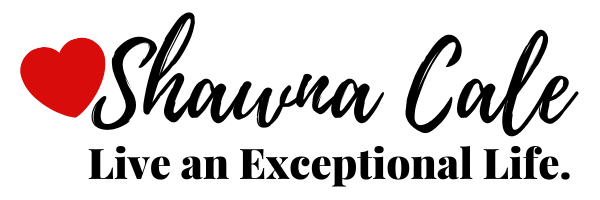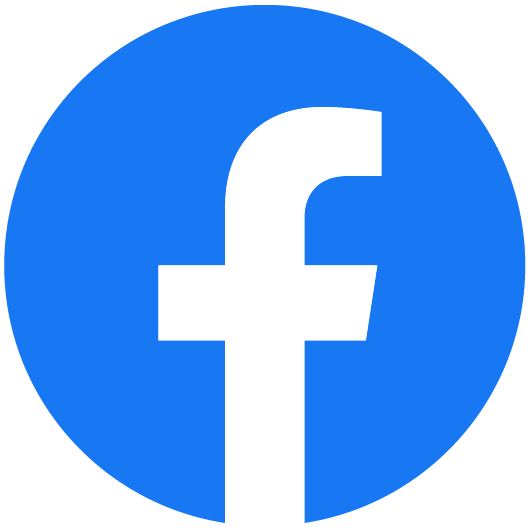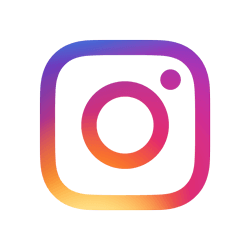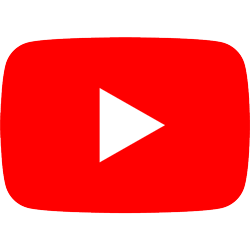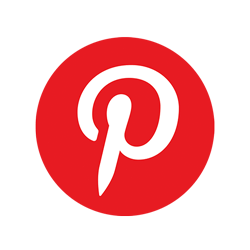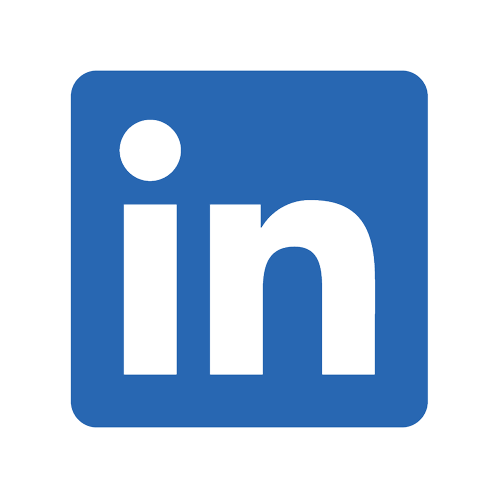HAVE YOUR OWN APP THAT LEADS STRAIGHT TO THE ENJOY-DISCUSSION ROOM
Adding Icon To My Phone Home Page - EWC- CHALLENGE
Want to access the Enjoy-Discussion Room quickly on your phone? I highly recommend adding CHALLENGE to your phone home screen so it shows up along with all your other apps.
Go to : https://shawnacale.com/members/discussion-room/12180 and then follow the instructions below depending on your type of phone.
Android
Launch the Chrome browser and open https://shawnacale.com/members/discussion-room/12180. Tap the menu button and tap "Add to Homescreen". You’ll be able to enter a name for the shortcut and then Chrome will add it to your home screen.

The icon will appear on your home screen like any other app shortcut or widget, so you can drag it around and put it wherever you like. Chrome for Android loads the website as a “web app” when you tap the icon, so it will get its own entry in the app switcher and won’t have any browser interface getting in the way. Other popular Android browsers also offer this feature. For example, Firefox for Android can do this if you tap the menu button, tap the Page option, and tap Add to Home Screen.
IOS (IPHONE, IPAD, IPOD TOUCH)
Launch the Safari browser on your device and navigate to
https://shawnacale.com/members/discussion-room/12180 to add to your home screen. Tap the Share button on the browser’s toolbar — that’s the rectangle with an arrow pointing upward. It’s on the bar at the top of the screen on an iPad, and on the bar at the bottom of the screen on an iPhone or iPod Touch. Tap the Add to Home Screen icon in the Share menu.
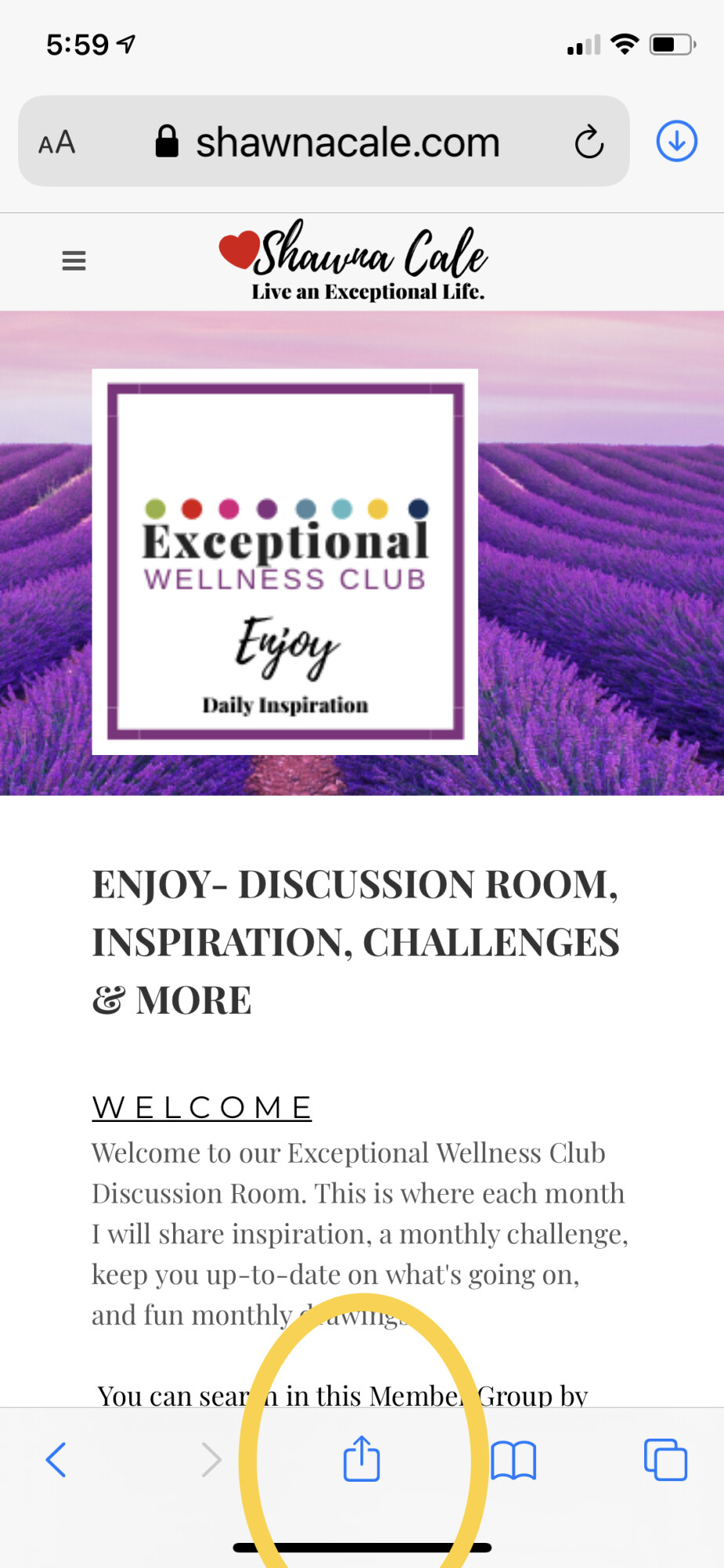
Scroll down until you see Add to Homescreen.
Click Button.
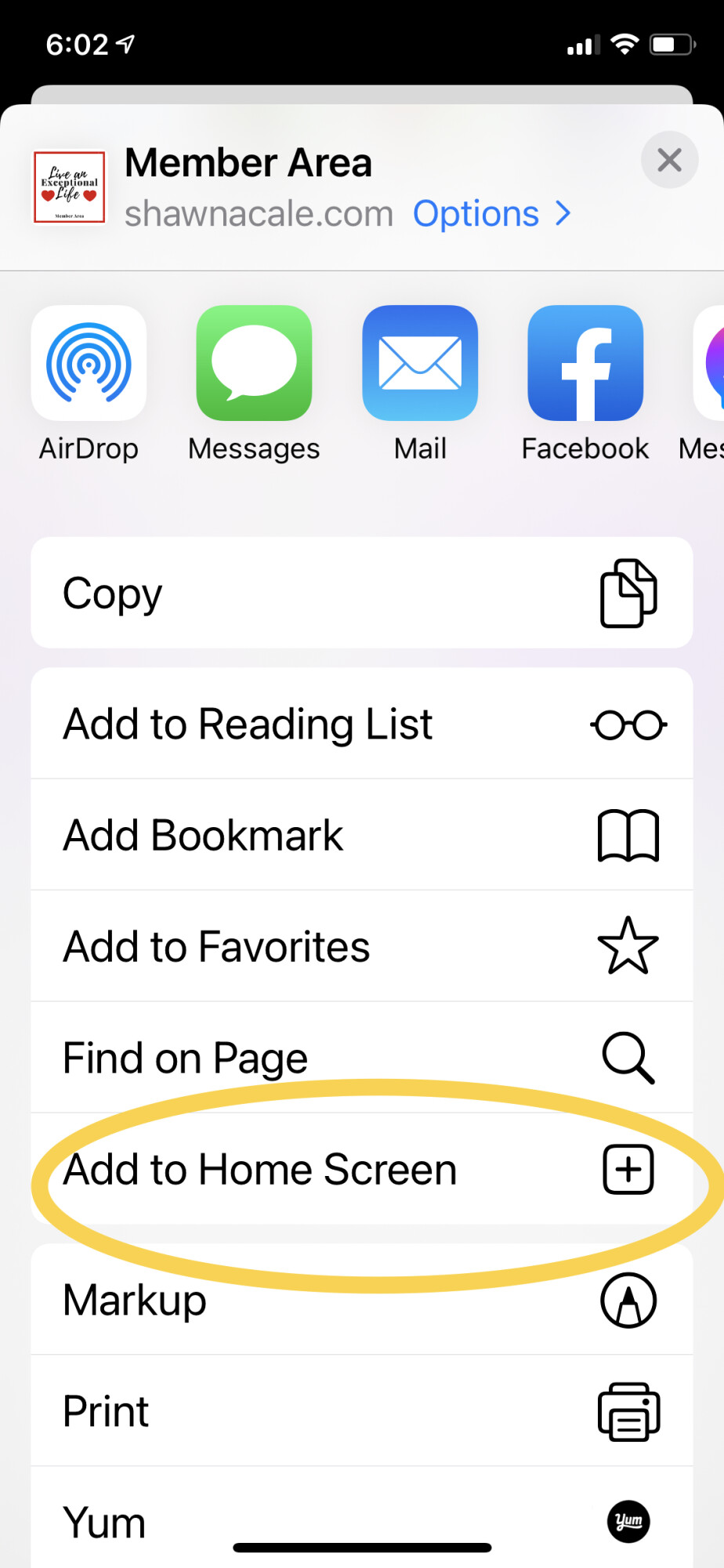
You’ll be prompted to name the shortcut before tapping the Add button. The shortcut can be dragged around and placed anywhere, including in app folders — just like a normal app icon. (To create app folders on iOS, touch-and-drag an app’s icon onto another app’s icon and hold it there for a moment.) When you tap the icon, it will load the website in a normal tab inside the Safari browser app.
You can name the APP whatever you like- I called it CHALLENGE.
Then Click the Add Button
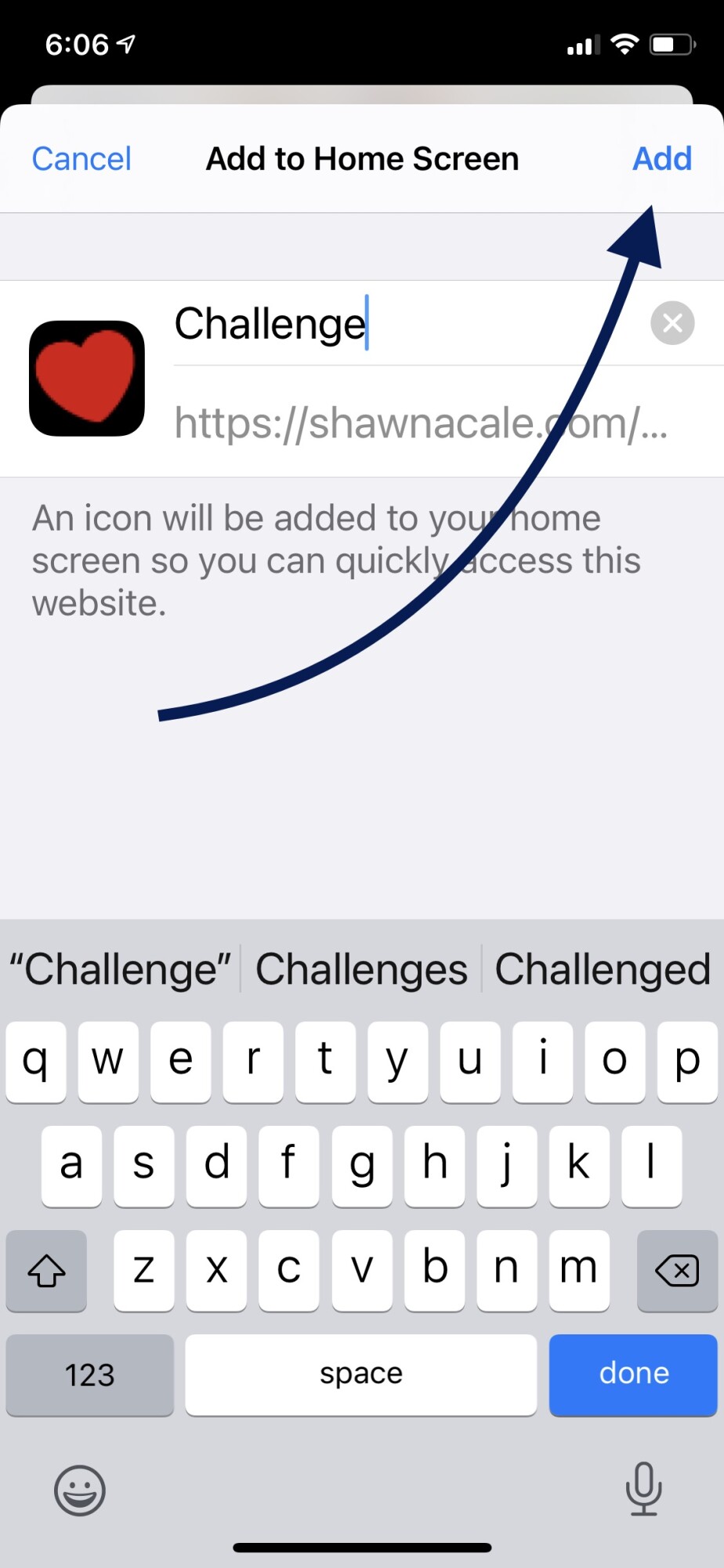
You will now see a Red Heart with whatever you called it in your APPS.
Check just like you would FB.